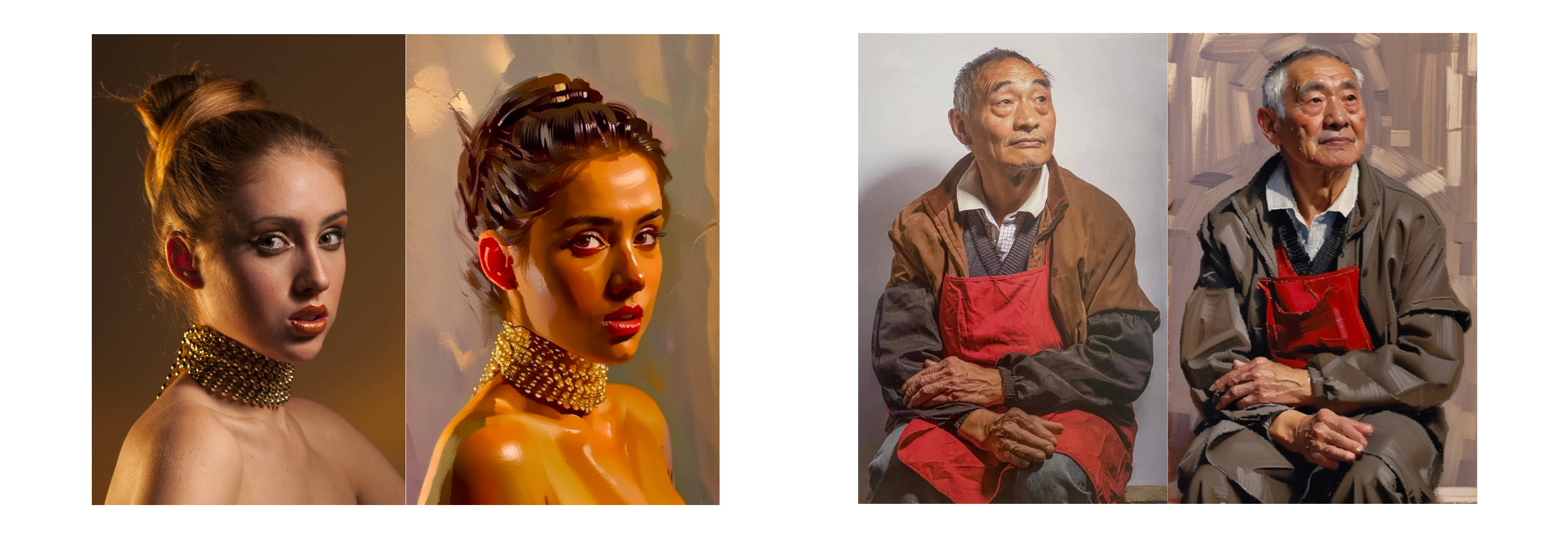Applicable Scenarios
This document primarily outlines how to utilize PICPIK.AI for converting images into specific artistic styles. We will introduce two solutions, which differ in precision and image quality of the conversion effects, and can be adopted based on the requirements of the intended use.
Method 1
Utilize the built-in "Style Transfer" feature on the PICPIK.AI web platform. "Style Transfer" is an innovative function of the PICPIK.AI platform, capable of transforming any image into a specific artistic style. By integrating the reference image and description of the scene uploaded by the user, AI can intelligently convert the style of the original image to the desired style.
The advantages of Method 1 :
(1) Foolproof operation, requiring only one original image and one style reference image to perform style transfer.
(2) For scene images (such as photographed natural landscapes), it enables style transfer at a relatively low cost and with fast processing.
Web platform feature entry:
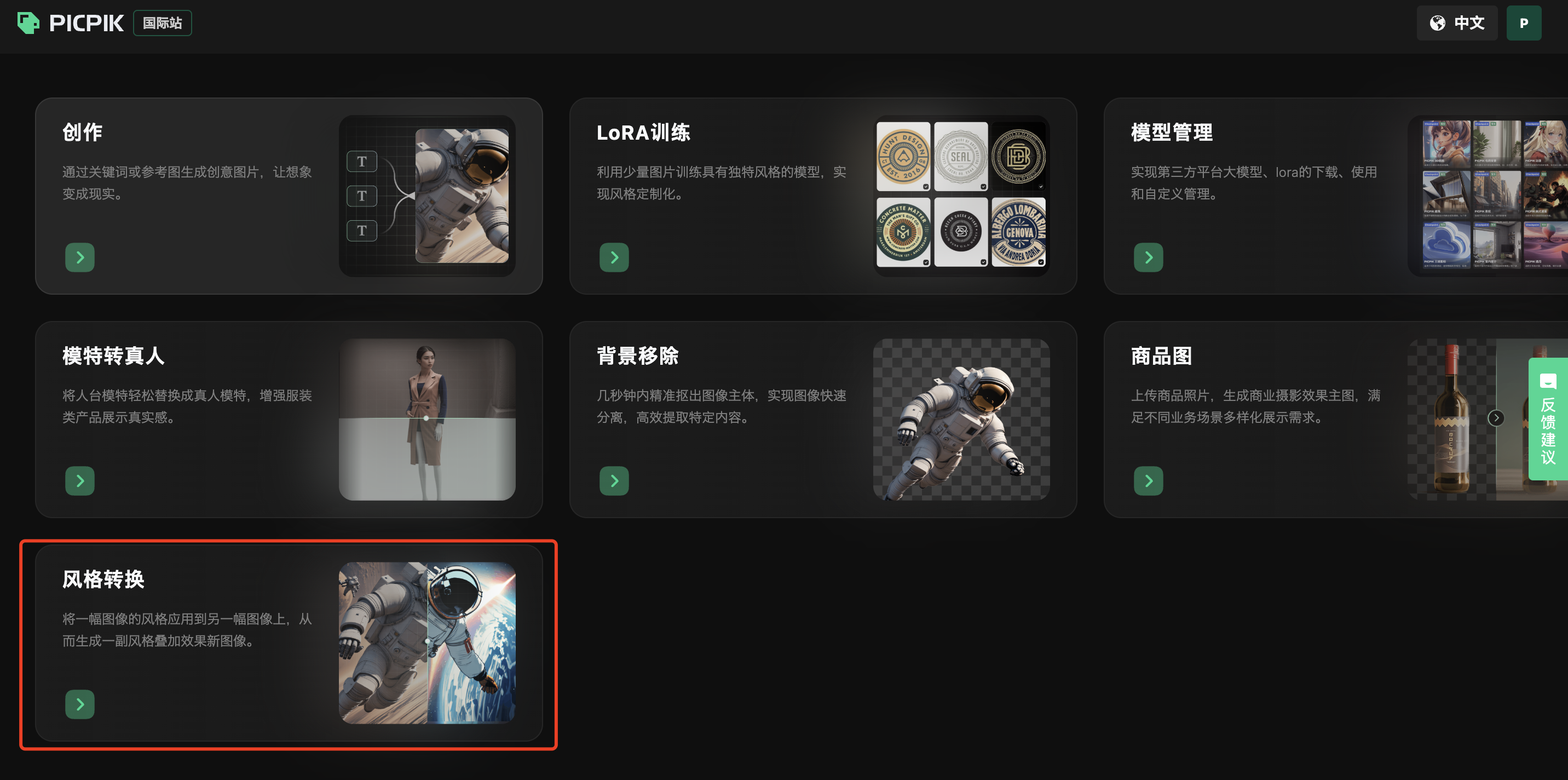
Operational Demonstration
Goal: Transform a Jiangnan water town photo into a watercolor-style image, maintaining the scene's overall structure.
Step1:Select Reference Image
Upload a picture of a specific style to the "Reference Image" section. Here, you can adjust the "Reference Strength" of the reference image according to the desired output effect, with the system default set to 50%.
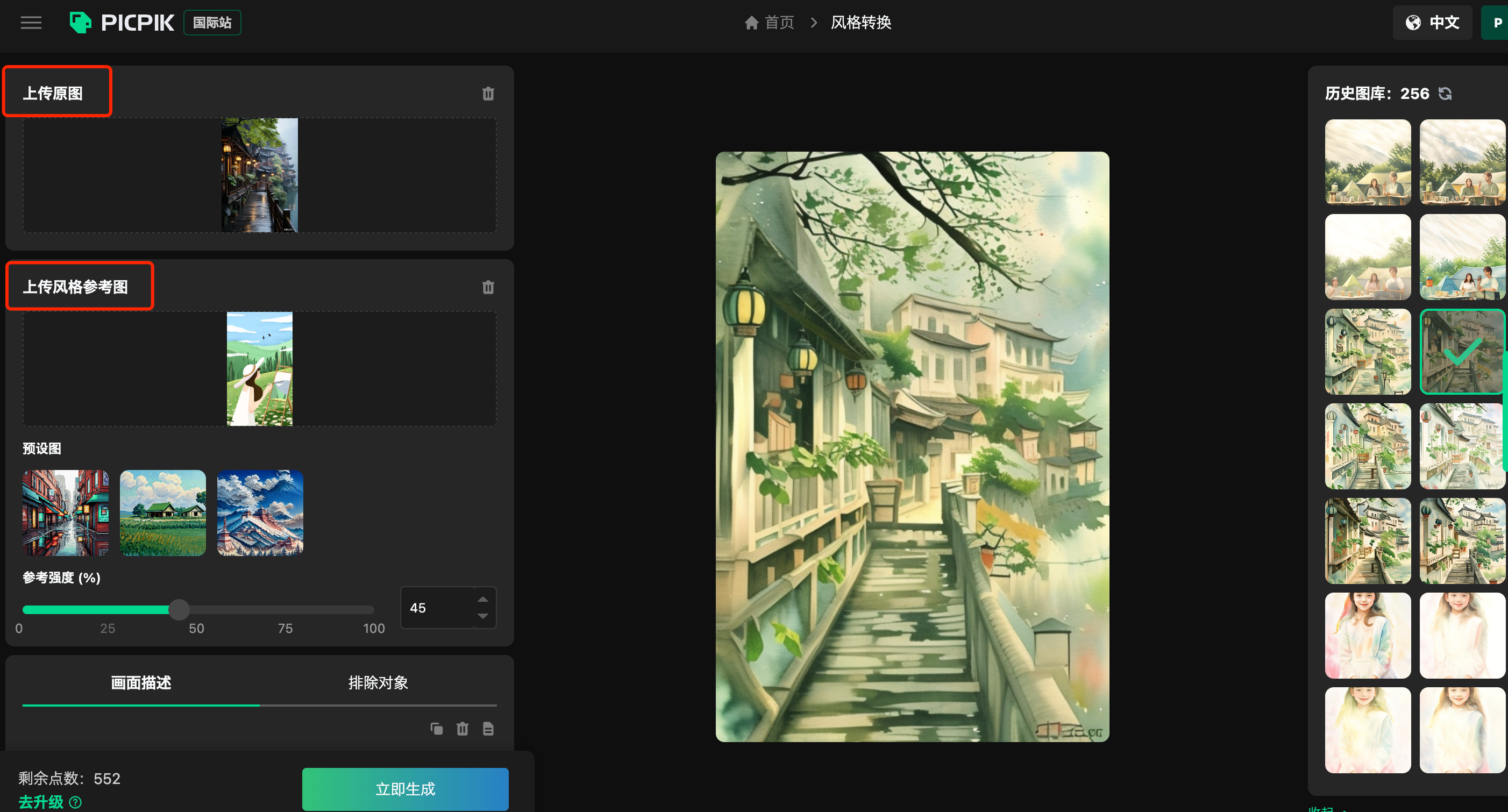
Step2:Describe the Scene
To enable AI to more accurately comprehend the content, add an appropriate description in the "Include" module.
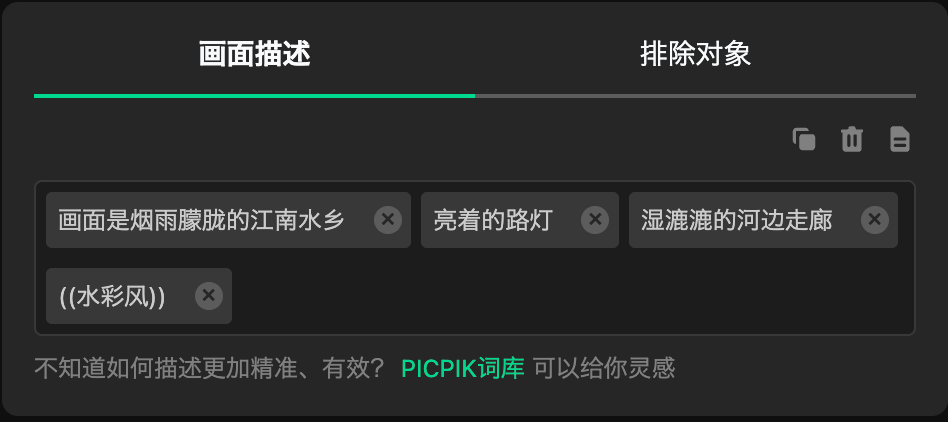
Step3:Generate and Select
Once the initial settings are complete, click "Generate" to view multiple effect images on the right side. Select the one that best meets your satisfaction.
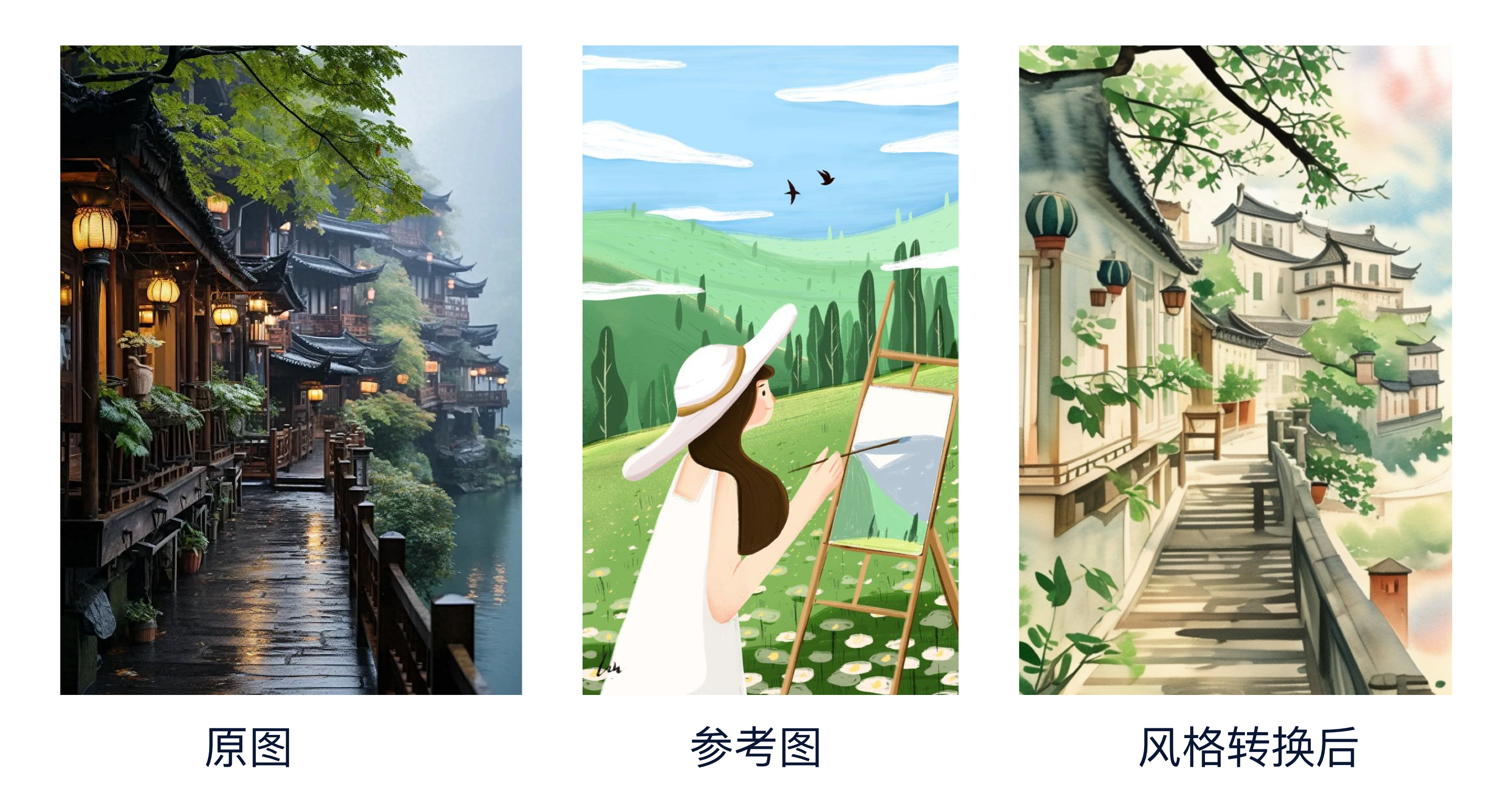
Method 2
Utilize the PICPIK.AI Photoshop plugin, combining a specific style model, reference image, and the function of controlnet to change the overall style of the image while ensuring high precision in composition and element details close to the original.
Advantages:
(1) High precision. The details of the original image are almost losslessly restored.
(2) High degree of control freedom. You can adjust the effects of some elements in the image through prompt words.
(3) Better image output effect. The style quality of the output image is more stable, the picture has more layers, and it better meets the high-quality output standards.
(4) Applicable to any original image.
Operational Demonstration
Goal:Transform a portrait photo into an image with strong brushstrokes and texture, characteristic of oil painting style.
Step1:Select the Right Model
Choose the appropriate large model or style model. PICPIK.AI supports users to download large models or LoRa models from Civitai (opens in a new tab) and import them. In this demonstration, I used the PICPIK general large model and the oil painting style small model "oil painting (oil brush stroke)". You can select this model in the PICPIK.AI plugin within the Photoshop software.
Step2:Scene Description
Based on the content of the original image, provide a brief description of the scene, such as "A young girl in a hoodie smiles at the camera with long hair." Of course, if you are using LoRa, don't forget to include specific trigger words in the prompt.
Portrait Quality Tips
For style conversion of portrait images, it is recommended to input certain prompt words in the "Exclusion Objects" section to control the quality of the portrait and reduce the occurrence of deformities in AI-generated portraits. Examples include: "deformities," "fused fingers," "malformed limbs," "altered hands," and so on.
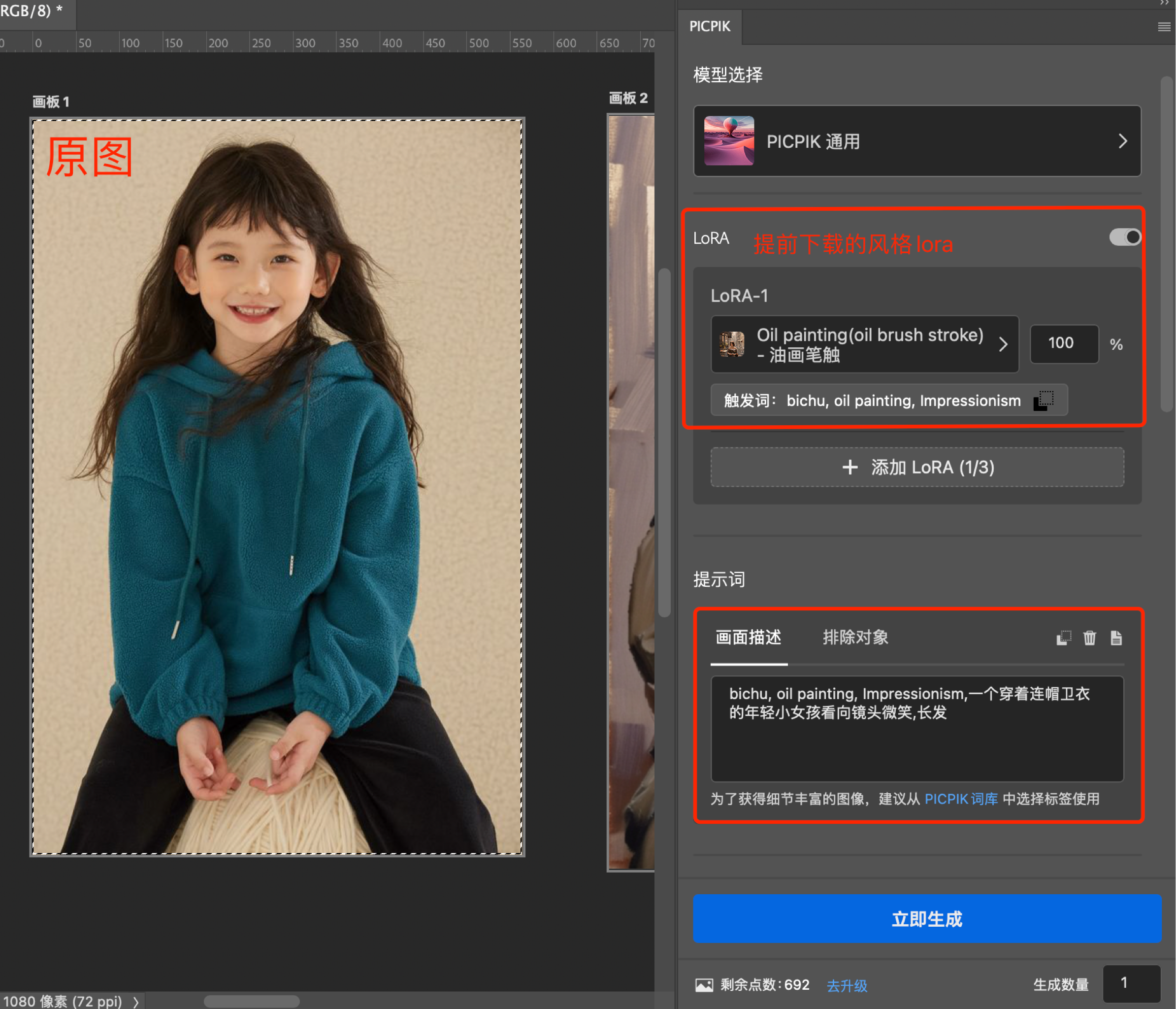
Step3:Precise Control
The purpose of this step is to accurately restore the structure and details of the image, utilizing PICPIK.AI's reference image and precise control with Controlnet features.
(1)Open the "Reference Image Module," select the canvas, and extract the selection area to automatically capture the content of the original image. You can also adjust the "Reference Strength" to balance the restoration degree with AI's creativity.
(2)Activate "Precise Control Controlnet" and follow the same process as with the reference image to capture the original content. In this demonstration, I have chosen the model "Hard Edge Recognition" and the preprocessor "Hard Edge (Recommended)." I also recommend that you try other models and preprocessors based on your specific output requirements.
Enhancing Creative Innovation in the Image
If you do not require precise image restoration, you can deactivate the "Reference Image" module and select other types of Controlnet models, then adjust the description of the prompt words. This operation will allow you to more freely control the creativity of different parts of the image, leading to more AI innovative effects.
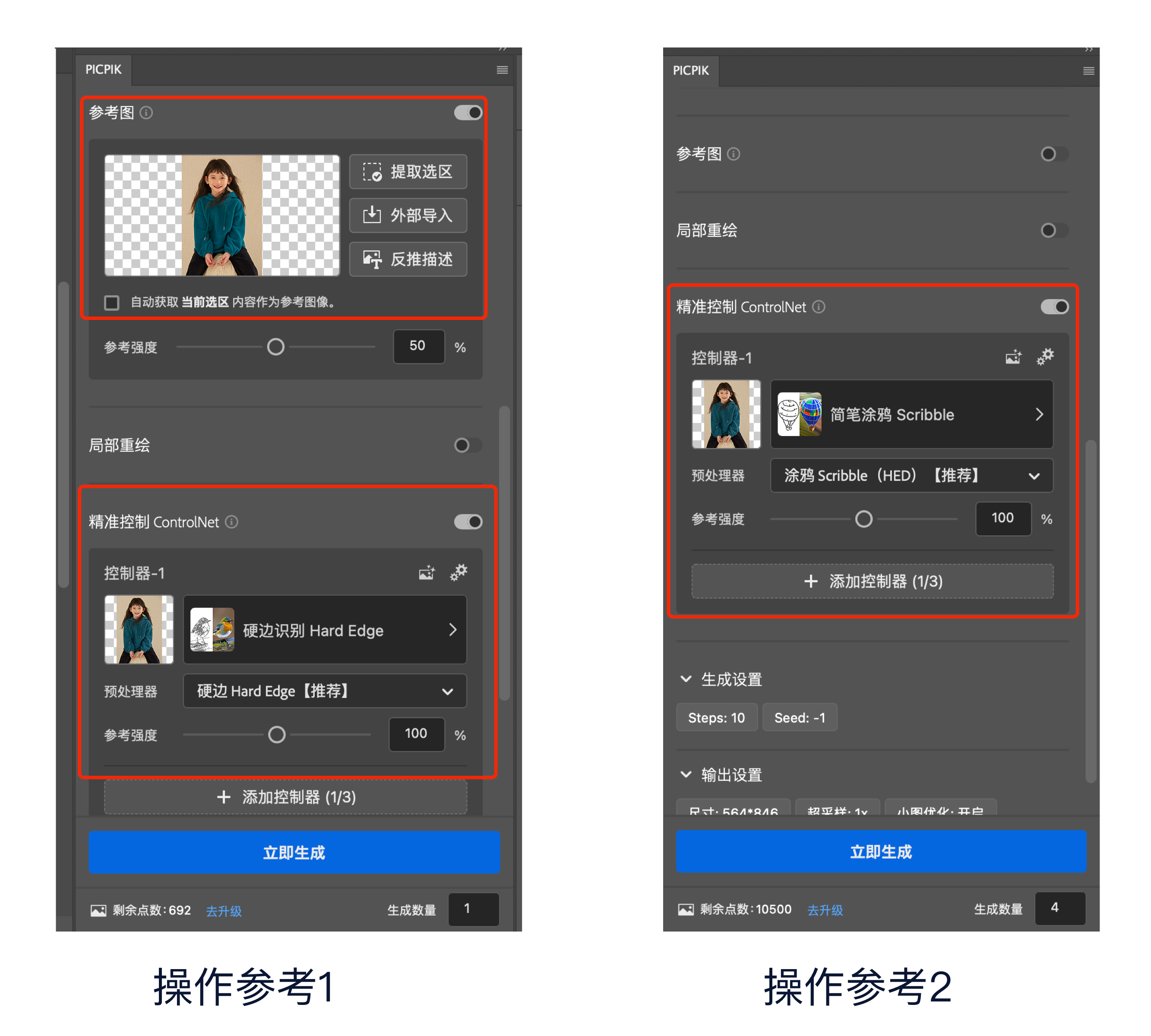
Step4:Generate and Select
After completing the first three steps, you can click "Generate" to produce multiple images. Choose the one that best meets your satisfaction in terms of effect.

In terms of image quality, using the PICPIK.AI plugin tends to yield better results, especially in style conversion for portraits and still objects. For style conversion of scenic images, the web-based "Style Transfer" method is the most time- and effort-efficient approach.